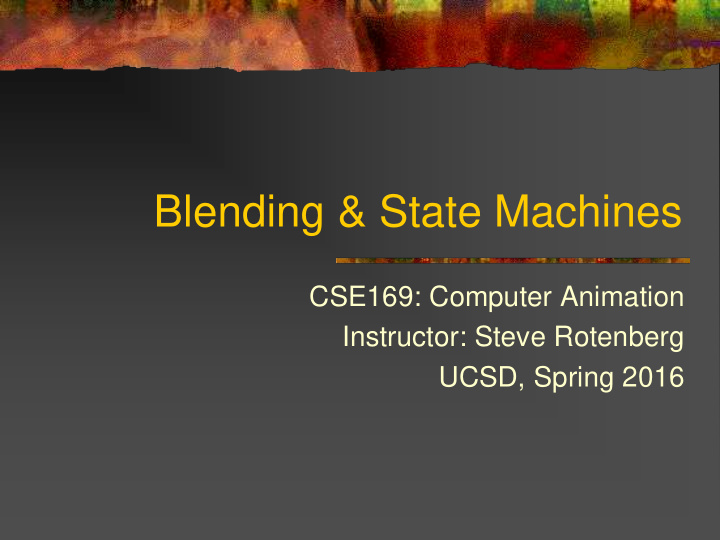

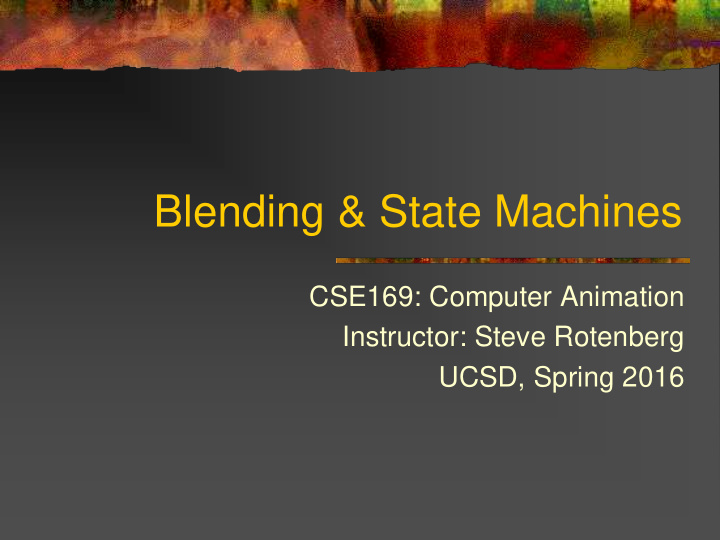

Blending & State Machines CSE169: Computer Animation Instructor: Steve Rotenberg UCSD, Spring 2016
Blending & Sequencing Now that we understand how a character rig works and how to manipulate animation data, we can edit and play back simple animation The subject of blending and sequencing encompasses a higher level of animation playback, involving constructing the final pose out of a combination of various inputs We will limit today’s discussion to encompass only pre-stored animation (channel) data as the ultimate input. Later, we will consider how to mix in procedural animation…
Blending & Sequencing Most areas of computer animation have been pioneered by the research and special effects industries Blending and sequencing, however, is one area where video games have made a lot of real progress in this area towards achieving interactively controllable and AI characters in complex environments… The special effects industry is using some game related technology more and more (battle scenes in Lord of the Rings…)
Animation Playback
Poses A pose is an array of values that maps to a rig If the rig contains only simple independent DOFs, the pose can just be an array of floats If the rig contains quaternions or other complex coupled DOFs, they may require special handling by higher level code Therefore, for generality, we will assume that a pose contains both an array of M ≥ 0 floats and an additional array of N ≥0 quaternions ... ... q q 0 M 1 0 N 1
Animation Clip Remember that the AnimationClip stores an array of channels for a particular animation (or it could store the data as an array of poses…) This should be treated as constant data, especially in situations where multiple animating characters may simultaneously need to access the animation (at different time values) For playback, animation is accessed as a pose. Evaluation requires looping through each channel. class AnimationClip { void Evaluate(float time,Pose &p); }
Animation Player We need something that ‘plays’ an animation. We will call it an animation player At it’s simplest, an animation player would store a AnimationClip*, Rig*, and a float time As an active component, it would require some sort of Update() function This update would increment the time, evaluate the animation, and then pose the rig However, for reasons we will see later, we will leave out the Rig* and just have the player generate and output a Pose
Animation Player class AnimationPlayer { float Time; AnimationClip *Anim; Pose P; public: void SetClip(AnimationClip &clip); const Pose &GetPose(); void Update(); };
Animation Player A simple player just needs to increment the Time and access the new pose once per frame The first question that comes up though, is what to do when it gets to the end of the animation clip? Loop back to start Hold on last frame Deactivate itself… (return 0 pose?) Send a message…
Animation Player Some features we may want to add for a more versatile animation player include: Variable playback rate Play backwards (& deal with hitting the beginning) Pause It’s kinda like a DVD player…
Animation Player The animation player is a basic component of an animation blending & sequencing system Many of these might ultimately be combined to get the final blended pose. This is why we only want it to output a pose By the way, remember the issue of sequential access for keyframes? The animation player should ultimately be responsible for tracking the current keyframe array (although the details could be pushed down to a specific class for dealing with that)
Animation Player As we will use players and static poses as basic components in our blending discussion, we will make a notation for them: look_right walk current pose static pose (Animation Player)
Animation Blending
Blending Overview We can define blending operations that affect poses A blend operation takes one or more poses as input and generates one pose as output In addition, it may take some auxiliary data as input (control parameters, etc.)
Generic Blend Operation pose1 ...poseN aux BLENDER data output pose
Cross Dissolve Perhaps the most common and useful pose blend operation is the ‘cross dissolve’ Also known as: Lerp (linear interpolation), blend, dissolve… The cross dissolve blender takes two poses as input and an additional float as the blend factor (0…1)
Cross Dissolve The two poses are basically just interpolated The DOF values can use Lerp, but the quaternions should use the ‘Slerp’ operation (spherical linear interpolate) Lerp t , , 1 t t 1 2 1 2 sin 1 t sin t Slerp t , , q q q q q 1 2 1 2 sin sin
Cross Dissolve: Handling Angles If a DOF represents an angle, we may want to have the interpolation check for crossing the +180 / -180 boundary if 180 Lerp t , 360 , 1 2 1 2 else if 180 Lerp t , , 360 2 1 1 2 else Lerp t , , 1 2 Unfortunately, this complicates the concept of a DOF (and a pose) a bit more. Now we must also consider that some DOFs behave in different ways than others
Cross Dissolve: Quaternions Also, for quaternions, we may wish to force the interpolation to go the ‘short way’: if 0 Slerp t , , q q q q q 1 2 1 2 else Slerp t , , q q q 1 2
Cross Dissolve: Stand to Walk Consider a situation where we want a character to blend from a stand animation to a walk animation stand walk DISSOLVE f output pose
Cross Dissolve: Stand to Walk We could have two independent animations playing (stand & walk) and then gradually ramp the ‘t’ value from 0 to 1 If the transition is reasonably quick (say <0.5 second), it might look OK Note: this is just a simple example of a dissolve and not necessarily the best way to make a character start walking…
Cross Dissolve: Walk to Run Blending from a walk to a run requires some additional consideration… walk run DISSOLVE f output pose
Cross Dissolve: Walk to Run Lets say that we have a walk and a run animation Each animation is meant to play as a loop and contains one full gait cycle They are set up so the character is essentially moving in place, as on a treadmill Let’s assume that the duration of the walk animation is d walk seconds and the run is d run seconds Let’s also assume that the velocity of the walk is v walk and run is v run (these represent the speed that the character is supposed to be moving forward, but keep in mind, the animation itself is in place)
Cross Dissolve: Walk to Run We want to make sure that the walk and run are in phase when we blend between them One could animate them in a consistent way so that the two clips both start at the same phase But, let’s assume they aren’t in sync… Instead, we’ll just store an offset for each clip that marks some synchronization point (say at the time when the left foot hits the ground) We’ll call these offsets o walk and o run
Cross Dissolve: Walk to Run Let’s assume that f is our dissolve factor (0…1) where f=0 implies walking and f=1 implies running The resulting velocity that the character should move is simply: v'=Lerp(f,v walk ,v run ) To get the animations to stay in phase, however, we need to adjust the speeds that they are playing back This means that when we’re halfway between walk and run, the walk will need to be sped up and the run will need to be slowed down
Cross Dissolve: Walk to Run As we are sure that we want the two to stay in phase, we can just lock them together For example, we will just say that if t walk is the current time of the walk animation, then t run should be: d run t mod t o d o , d run walk walk walk run run d walk
Cross Dissolve: Walk to Run To speed up the walk animation appropriately, we will define a rate r walk that the walk animation plays at (default would be 1.0) d walk r Lerp f , 1 . 0 , walk d run
Basic Math Blend Operations We can also define some blenders for basic math operations: pose1 pose2 pose1 pose2 pose1 ADD SUBTRACT SCALE f f * pose1 pose1 + pose2 pose1 - pose2
Recommend
More recommend