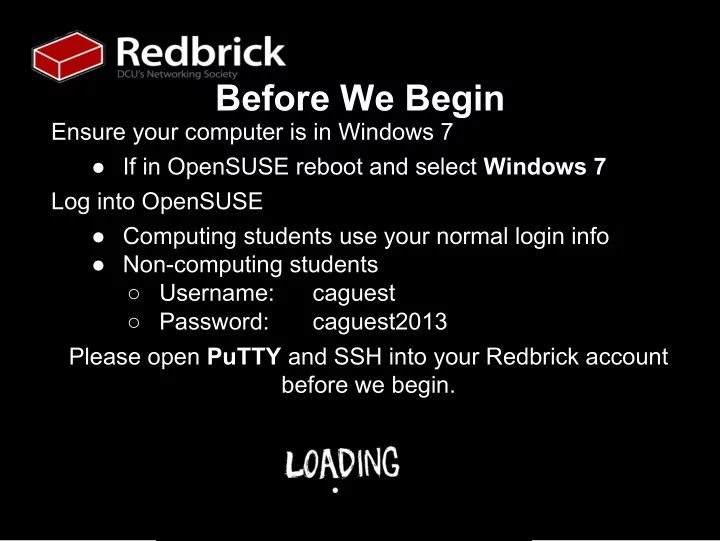
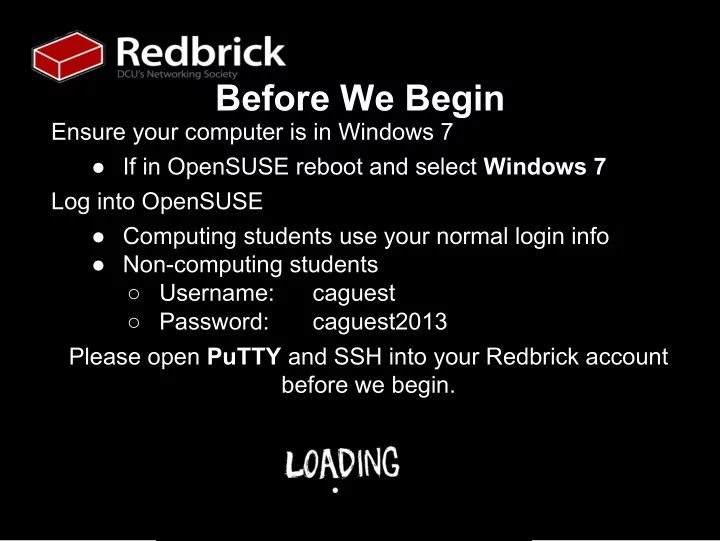
Before We Begin Ensure your computer is in Windows 7 ● If in OpenSUSE reboot and select Windows 7 Log into OpenSUSE ● Computing students use your normal login info ● Non-computing students ○ Username: caguest ○ Password: caguest2013 Please open PuTTY and SSH into your Redbrick account before we begin.
Developing on Redbrick Today we will be covering: ● How to connect to other Redbrick servers ● Writing code on Redbrick ● What compilers and interpreters you can use ● How to transfer files via WinSCP
Connecting to Other Servers ● Redbrick has a number of servers which are running for different purposes ● A lot of people use the primary login server - Azazel ● Pygmalion is our development server ○ Running Ubuntu 13.04 (STR) ○ Compilers and interpreters are installed by the admin team
That’s nice, but how do we connect? ● SSH into Redbrick as normal ● When logged in, SSH using the server name (in this case - Pygmalion) ssh pygmalion ● Because we are already connected to Redbrick we don’t need “ <server>.redbrick.dcu.ie ” ● Notice that “ username@azazel ” has changed to “ username@pygmalion ”
Writing Code So we are now on Pygmalion, so let’s do something! There are a number of command line text editors on Redbrick, but the most simple to use for beginners is Nano. So let’s write a Java program. nano Hello.java class Hello { public static void main(String[] args) { System.out.println("Hello World!"); } }
Compilers and Interpreters Right, so we are getting somewhere - we have a program but we have to compile and run it. First, compiling. This is basically ensuring the program can run (no errors) and to prepare the computer to run it. We have created a Java program, so we must use the Java compiler to ensure it will run.
Using javac and java The Java compiler is javac , and it’s not too hard to use. How we’re going to use it is just using javac and the name of the file. javac Hello.java Running the file is even easier, assuming you didn’t get any errors, using the java command as follows: java Hello Which should give you an output of: Hello World!
Other Compilers/Interpreters There are a number of interpreters and compilers on Pygmalion for many languages, including the following: ● C++ ● Ruby ● Python ● Python3 ● C ● Java
Transferring Files via WinSCP WinSCP is an open-source Windows program for transferring files between your computer and a remote one - like a server. To start WinSCP, go to your Start menu and type WinSCP into the search box.
You should get something like this: Hostname: redbrick.dcu.ie
Your username and password will log you in, and show you local files on the left, and your account files on the right - from here it is very simple to use!
Questions?
Recommend
More recommend