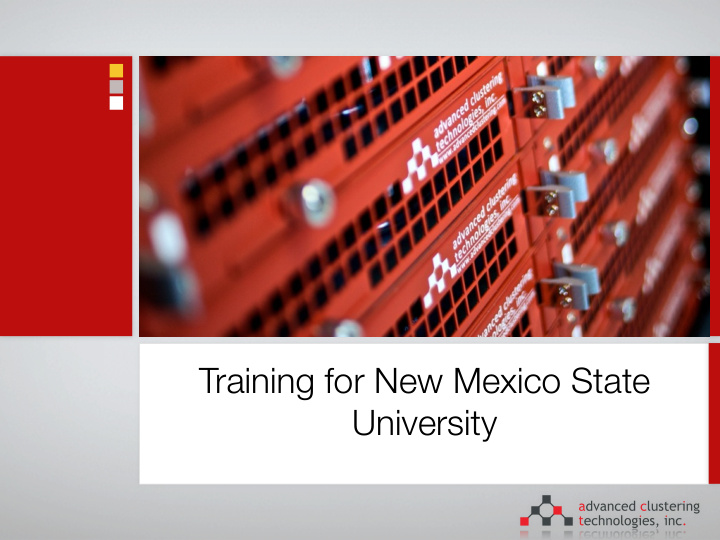

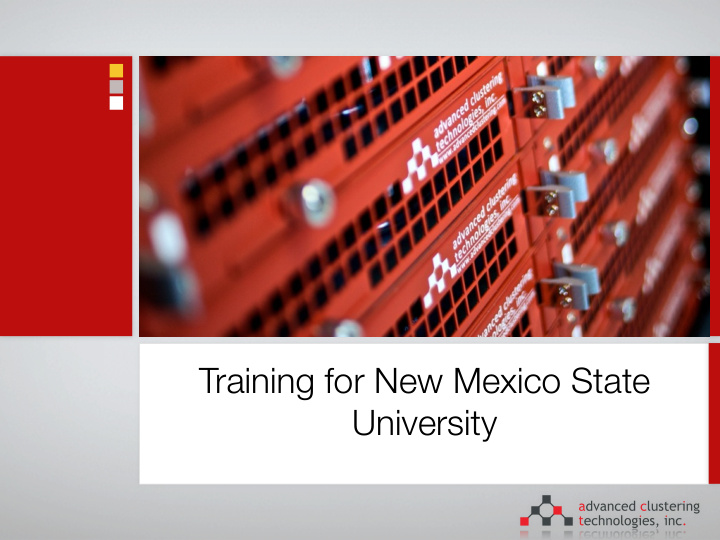

Answers to Federal Reserve Questions Training for New Mexico State University
2 Agenda Cluster hardware overview Connecting to the system Advanced Clustering provided software Torque Scheduler
3 Cluster overview Head node (qty 1) Storage node (qty 1) GPU nodes (qty 5) FPGA nodes (qty 5) Infiniband network Gigabit network Management/IPMI network
4 Head Node ipmi: 10.2.1.253 Hardware Specs Roles Dual Eight-Core E5-2650v2 “Ivy Bridge” 2.6GHz processors DHCP/TFTP servers 128GB of RAM (8x 16GB DIMMs) GridEngine qmaster 2 x 1TB HDD (RAID 1 mirror) Nagios management / monitoring system Hostname / networking Ganglia monitoring system bigdat.nmsu.edu / 128.123.210.57 private: 10.1.1.254 IPoIB: 10.3.1.254
5 Storage Node Private: 10.1.1.252 Hardware Specs IPoIB: 10.3.1.252 Dual Twelve-Core E5-2695v2 “Ivy Bridge” 2.4GHz processors ipmi: 10.2.1.252 256GB of RAM (16x 16GB DIMMs) Roles 30 x 4TB HDD (RAID 6 mirror, w/ NFS server exports /home Hostpare) approx 100TB usable 2x SSD drives as cache for RAID array to improve performance Hostname / networking storage
6 GPU Nodes (qty 5) 1x Tesla K40 GPU (12GB of Hardware Specs GDDR5) Dual Twelve-Core E5-2695v2 “Ivy Hostname / networking Bridge” 2.4GHz processors gpu01-gpu03 : 256GB of RAM gpu01 - gpu05 (16x 16GB DIMMs) private: 10.1.1.1 - 10.1.1.5 gpu04-gpu05: 256GB of RAM (8x IPoIB: 10.3.1.1 - 10.3.1.5 32GB DIMMs) ipmi: 10.2.1.1 - 10.2.1.5 3x 3TB in RAID5 /data-hdd 3x 512GB SSDs in RAID5 /data- ssd
7 FPGA Nodes (qty 5) Space to add future FPGAs Hardware Specs Hostname / networking Dual Twelve-Core E5-2695v2 “Ivy Bridge” 2.4GHz processors fpga01 - fpga05 fpga01-fpga03 : 256GB of RAM private: 10.1.1.21 - 10.1.1.25 (16x 16GB DIMMs) IPoIB: 10.3.1.21 - 10.3.1.25 fpga04-fpga05: 256GB of RAM (8x 32GB DIMMs) ipmi: 10.2.1.21 - 10.2.1.25 3x 3TB in RAID5 /data-hdd 3x 512GB SSDs in RAID5 /data- ssd
8 Shared storage Multiple filesystems are shared across all nodes in the cluster /home = home directories (from storage) /opt = 3rd party software and utilities (from head) /act = Advanced Clustering provided tools (from head) /home/[USERNAME] is for all your data LVM currently sized to 10TB of usable space, ~90TB free to allocate
9 Gigabit Ethernet network 1x 48 port Layer 2 managed switch Network switch and cluster network completely isolated from main university network Black color ethernet cables used for gigabit network
10 Management / IPMI network 1x 48 port 10/100Mb ethernet switch Each server has a dedicated 100Mb IPMI network interface that is independent of the host operating system Red color ethernet cables used for management network
11 InfiniBand network 36 port QDR InfiniBand switch 40Gb/s data rate ~ 1.5us latency 12 ports utilized (10 nodes, 1 head, 1 storage) Switch is “dumb” no management, subnet manager runs on head node
Univ. Network 12 GigE 10.1.1.0/24 Head node IPMI 10.2.1.0/24 InfiniBand 10.3.1.0/24 GPU/FPGA nodes
13 Connecting to the system Use SSH to login to system client builtin to Mac OSX and Linux Multiple options available for windows Putty - http://www.chiark.greenend.org.uk/~sgtatham/putty/ Use SFTP to copy files Multiple options available FileZilla - http://filezilla-project.org/ Hostname/IP address: bigdat.nmsu.edu
14 Connecting to the system (cont.) Example using MacOSX / Linux
15 Connecting to the system (cont.) Example using Putty under windows
16 Connecting to the system (cont.) Copying files via FileZilla
17 Advanced Clustering Software Modules ACT Utils Cloner Nagios Ganglia Torque / PBS eQUEUE
18 Modules command Modules is an easy way to setup the user environment for different pieces of software (path, variables, etc). Setup your .bashrc or .cshrc source /act/etc/profile.d/actbin.[sh|csh] source /act/Modules/3.2.6/init/[bash|csh] module load null
19 Modules continued To see what modules you have available: module avail To load the environment for a particular module: module load modulename To unload the environment: module unload modulename module purge (removes all modules from environment) Modules are stored /act/modulefiles/ - can customize for your own software (modules use tcl language)
20 ACT Utils ACT Utils is a series of commands to assist in managing your cluster, the suite contains the following commands: act_authsync - sync user/password/group information across nodes act_cp - copy files across nodes act_exec - execute any Linux command across nodes act_netboot - change network boot functionality for nodes act_powerctl - power on, off, or reboot nodes via IPMI or PDU act_sensors - retrieve temperatures, voltages, and fan speeds act_console - connect to the hosts’s serial console via IPMI [escape sequence: enter enter ~ ~ .]
21 ACT Utils common arguments All utilities have a common set of command line arguments that can be used to specify which nodes to interact with --all all nodes defined in the configuration file --exclude a comma separated list of nodes to exclude from the command --nodes a comma separated list of node hostnames (i.e. node01,node04) --groups a comma separated list of group names (i.e. nodes, storage, etc) --range a “range” of nodes (i.e. node01-node04) Configuration (including groups and nodes) defined in /act/etc/act_utils.conf
22 Groups defined on your cluster gpu - gpu01-gpu03 gpuhimem - gpu04-gpu04 fpga - fpga01-fpga03 fpgahimem - fpga04-fpga05 nodes - all gpu nodes & all fpga nodes
23 ACT Utils examples Find the current load on all the compute nodes act_exec -g nodes uptime Copy the /etc/resolv.conf file to all the login nodes act_cp -g nodes /etc/resolv.conf /etc/resolv.conf Shutdown every compute node except node04 act_exec --group=nodes --exclude=node04 /sbin/poweroff tell nodes node01 and node03 to boot into cloner on next boot act_netboot --nodes=node01,node03 --set=cloner
24 Shutting the system down To shut the system down for maintenance (run from head node): act_exec -g nodes /sbin/poweroff Make sure you shut down the head node last by just issuing the poweroff command /sbin/poweroff
25 Cloner Cloner is used to easily replicate and distribute the operating system and configuration to nodes in a cluster Two main components: Cloner image collection command A small installer environment that is loaded via TFTP/PXE (default), CD-ROM, or USB key
26 Cloner image collection Login to the node you’d like to take an image of, and run the cloner command (this must execute on the machine you want to take the image, it does not pull the image, it pushes it to a server) /act/cloner/bin/cloner --image=IMAGENAME --server=SERVER Arguments: IMAGENAME = a unique identifier label for the type of image (i.e. node, login, etc) SERVER = the hostname running the cloner rsync server process
27 Cloner data store Cloner data and images in /act/cloner/data /act/cloner/data/hosts - individual files named with the system’s hardware MAC address. These files files are used for auto-installation of nodes. File format include two lines: IMAGE=”imagename” NODE=”nodename”
28 Cloner data store /act/cloner/data/images - a sub directory is automatically created for each image with the name specified with the --image argument when creating sub directory called “data” that contains the actual cloner image (an rsync’d copy of the system cloned). sub directory called “nodes” and a series of subdirectories with the name of each node (i.e. data/images/storage/nodes/node01, data/images/storage/nodes/ node02) the node directory is an overlay that gets applied after the full system image can be used for customizations that are specific to each node (i.e. hostname, network configuration, etc).
29 Creating node specific data ACT Utils includes a command to assist in creating all the node specific configuration for cloner (act_cfgfile) Example: create all the node specific information act_cfgfile --cloner --prefix=/ Writes /act/cloner/data/images/IMAGENAME/nodes/NODENAME/etc/sysconfig/ networking, ifcfg-eth0, etc for each node
30 Installing a cloner image Boot a node from the PXE server to start re-installation Use act_netboot to set the network boot option to be cloner act_netboot --set=cloner3 --node=node01 On next boot system will unattended install the new image After node re-installation will automatically reset image back to localboot
31 Ganglia Ganglia a cluster monitoring tool, is installed on the head node and available at: http://bigdat.nmsu.edu/ganglia More information: http://ganglia.sourceforge.net/
32 Nagios Nagios, is a system monitoring tool which is used to monitor all nodes and send out alerts when there are problems http://bigdat.nmsu.edu/nagios username: nagiosadmin password: cluster Configuration located in: /etc/nagios on the head node More information: http://www.nagios.org/
33 PBS/Torque introduction Basic setup Submitting serial jobs Submitting parallel jobs Job status Interactive jobs Managing the queuing system
Recommend
More recommend