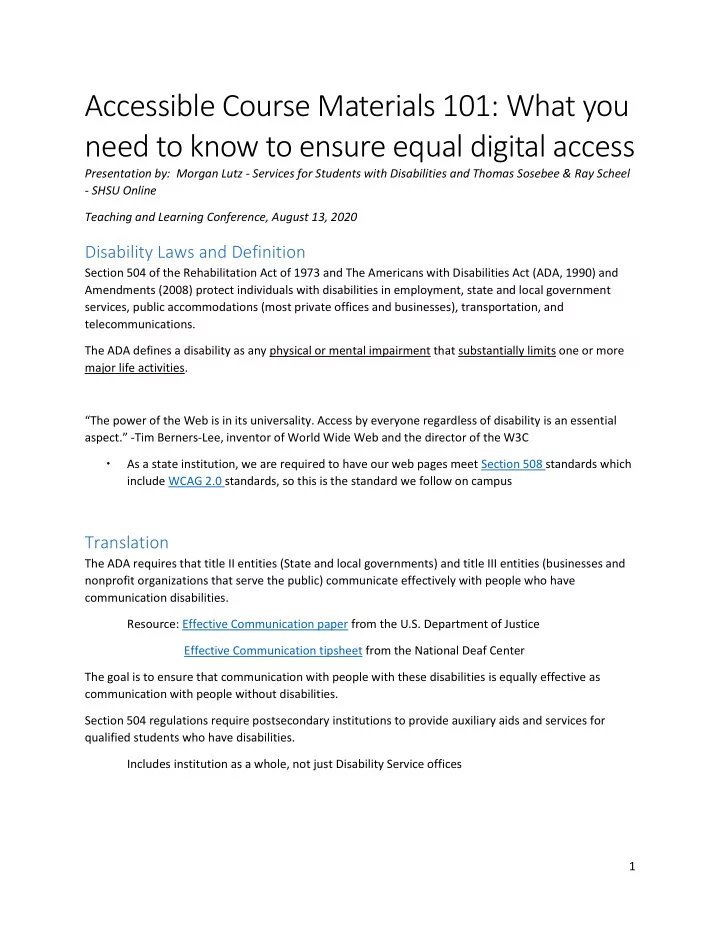
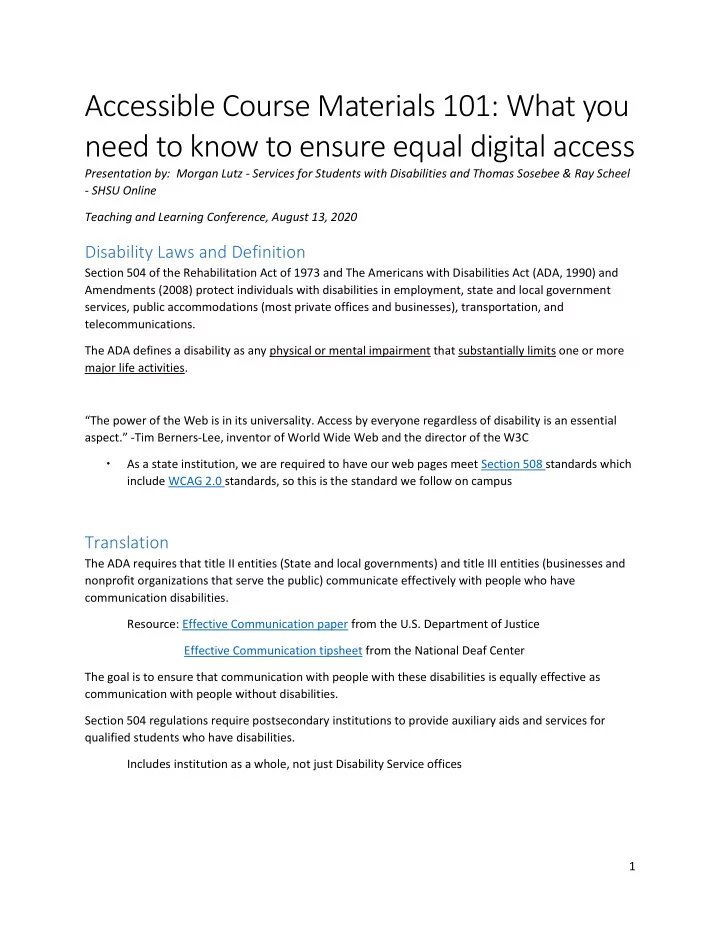
Accessible Course Materials 101: What you need to know to ensure equal digital access Presentation by: Morgan Lutz - Services for Students with Disabilities and Thomas Sosebee & Ray Scheel - SHSU Online Teaching and Learning Conference, August 13, 2020 Disability Laws and Definition Section 504 of the Rehabilitation Act of 1973 and The Americans with Disabilities Act (ADA, 1990) and Amendments (2008) protect individuals with disabilities in employment, state and local government services, public accommodations (most private offices and businesses), transportation, and telecommunications. The ADA defines a disability as any physical or mental impairment that substantially limits one or more major life activities. “The power of the Web is in its universali ty. Access by everyone regardless of disability is an essential aspect.” -Tim Berners-Lee, inventor of World Wide Web and the director of the W3C As a state institution, we are required to have our web pages meet Section 508 standards which include WCAG 2.0 standards, so this is the standard we follow on campus Translation The ADA requires that title II entities (State and local governments) and title III entities (businesses and nonprofit organizations that serve the public) communicate effectively with people who have communication disabilities. Resource: Effective Communication paper from the U.S. Department of Justice Effective Communication tipsheet from the National Deaf Center The goal is to ensure that communication with people with these disabilities is equally effective as communication with people without disabilities. Section 504 regulations require postsecondary institutions to provide auxiliary aids and services for qualified students who have disabilities. Includes institution as a whole, not just Disability Service offices 1
Universal Design Basics Universal Design (UD) is a concept from architecture that promotes the accessible design of physical spaces. UD can be defined as the design of products and environments that can be used and experienced by people of all ages and abilities, to the greatest extent possible, without adaptation (Center for Accessible Housing, 1995). UD has many applications in higher education as it relates to accessibility and promoting proactive design for inclusion in the learning environment. In other words, how can instructors design classes that are readily accessible to the most diverse array of needs without the need for accommodation? https://www.washington.edu/doit/programs/accesscollege/faculty-room/universal-design Universal Design Application Two domains for accessible course materials: Audio/Visual digital media Text accessibility Auditory Disabilities • Deafness or hearing difficulties WCAG 2.O Guidelines 1. Closed Captions (on videos we create or own). 2. Transcripts (for all videos we use). 3. Transcripts for all audio content used in the course. 4. Instructions do not expect users to rely solely on their hearing in order to understand or complete any task. 5. A text description is provided for any sound used to indicate something (a correct answer, a completed task, etc.). Vision Disabilities • Blindness • Color blindness 2
• Low vision (that cannot be fully corrected by glasses) • Macular degeneration • Diabetes • Cataracts • Glaucoma Blind/Low Vision Resources: Perkins School for the Blind eLearning Cognitive Disabilities Reading, linguistic, and verbal comprehension (beware of non-literal text: sarcasm, satire, metaphor, slang, etc.) Attention Memory Executive Functioning or Problem-solving Math comprehension Auditory or Visual processing/comprehension Screen Readers WCAG 2.0 Guidelines 1. On web pages, use HTML to format tables, lists, columns, headings, etc. 2. Major changes to a web page or its documents must be predictable. 3. Users should be able to navigate and interact with every page element using ONLY a keyboard. 4. ALL attached documents (Word, PDF, PowerPoint, Excel, etc.) must be formatted for accessibility. Resource: Make your PowerPoint presentations accessible to people with disabilities 5. Helpful Hint : Include an accessible Word document with all PowerPoints (for Kurzweil users). 6. Transcripts for all videos, even ones with no sound. (descriptive, deaf/blind transcripts). Accessible Text Documents The majority of course content (written specifically for the course, such as instructions, explanations, introductions, overviews, etc.) should be built as HTML course content pages. 3
When you start adding content as attachments, you introduce accessibility challenges and/or downloading/viewing challenges for students. Hint: Scanned PDFs are NEVER accessible. There is technology available that can create a great scan of a document that seems to pass basic accessibility tests — you can search for certain words, you can copy and paste the text, and it may even pass Adobe Acrobat’s accessibility test — but these scanned PDFs still cannot be read by a screen reader. Accessible Word Documents Headings Follow the original or desired format and hierarchy that is already outlined in the document. (The titles of main sections would be inserted as a Heading 1, sub-section titles might use Heading 2, titles within those sub-sections might use a Heading 3, etc.) Spacing Enter to add extra space between lines is read as “blank” Numbered or Bulleted Lists Always use the Word tools to insert numbered or bulleted lists. Never just type in the numbers or insert symbols to create lists on your own. Tables Be aware of the format and purpose of tables in your Word documents. A screen reader will read each cell of a table just like it does all other lines: from left to right, top to bottom. Keep this in mind as you analyze whether or not a table is accessible. Other considerations : Images, No text boxes, and Hyperlinks Captions and Transcripts Video captions must meet FCC Standards Auto-captioning will rarely meet effective communication standards Captions need to be accurate, synchronous, complete from beginning to end, and have proper placement Numerous Resources Available National Association for the Deaf - Described and Captioned Media Program, PBS, NBC Learn, American Council of the Blind – The Audio Description Project, Films on Demand, National Library Service for the blind and physically handicapped 4
For YouTube and other streaming/hosting sites: Supply the link to the video and Amara shows it in a window and puts its own captions over it. There are paid services from them, but adding captions to a video is free. NGL – Subject Librarians can assist in finding pre-captioned media available through the library. Video transcripts are for the deaf — but also for others: • Blind students can’t see what is happening on the screen. They need a description of all educational content they can’t see. • Transcripts benefit students w ith learning disabilities. Sometimes it’s easier to read a transcript than to watch a video. • Transcripts also benefit international students and ESL students. Alternative (alt) text (for images) WCAG 2.0 Guidelines 1. ALL images must have alt text. 2. If an image is described in detail in text surrounding the image, no alt text is necessary. 3. Text, rather than an image of text, is used to convey information. 4. If long alt text is necessary (to describe a table, infographic, or detailed image), then it should be provided as a link to an accessible document containing the information.) 5. Images in online tests or quizzes MUST contain alt text, but if it would give away the answer or make the test null and void, then generic alt test is sufficient (alt=“quiz image”). 6. Decorative images (that serve no educational, informational purpose) do not need descriptive alt text, but they MUST contain empty alt text. • Course banners are considered “decorative.” Application for alt text 1. Ask yourself: What is someone going to miss out on learning if they can’t see this image? Describe all educational content that you SEE. 2. Alt text should be short, no more than a few sentence. 3. If a longer description is necessary, use short alt text to state the title of the image and then provide longer alt text in the format of a Word document (or written on the page below the image). 4. The “title” and “description” are for different purposes (and do not have to match). 5
Recommend
More recommend