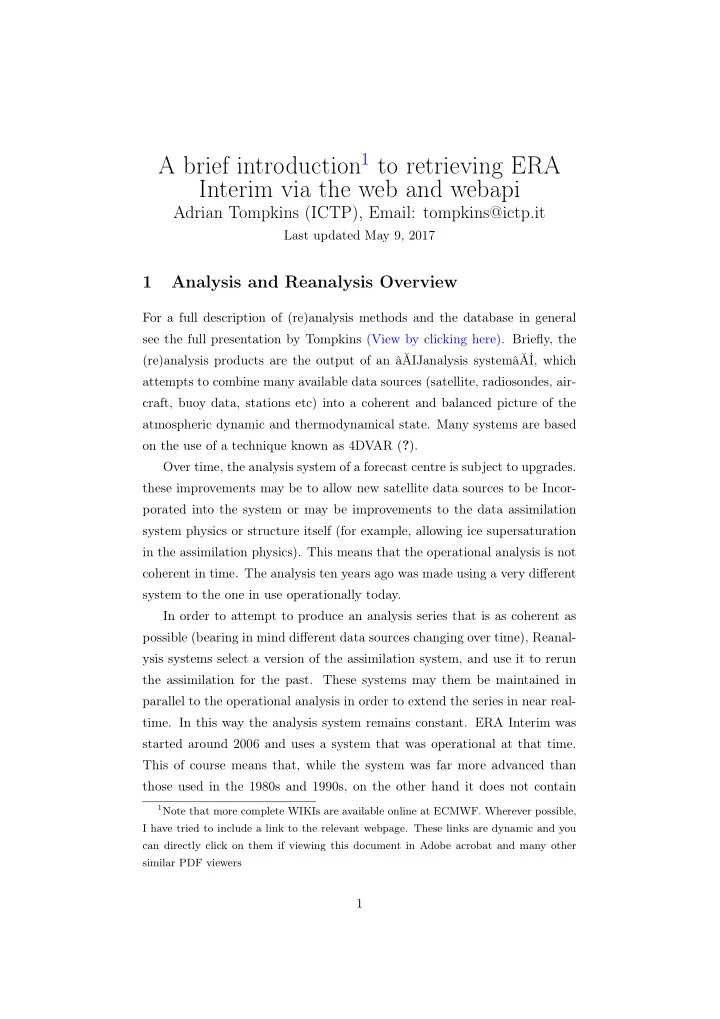
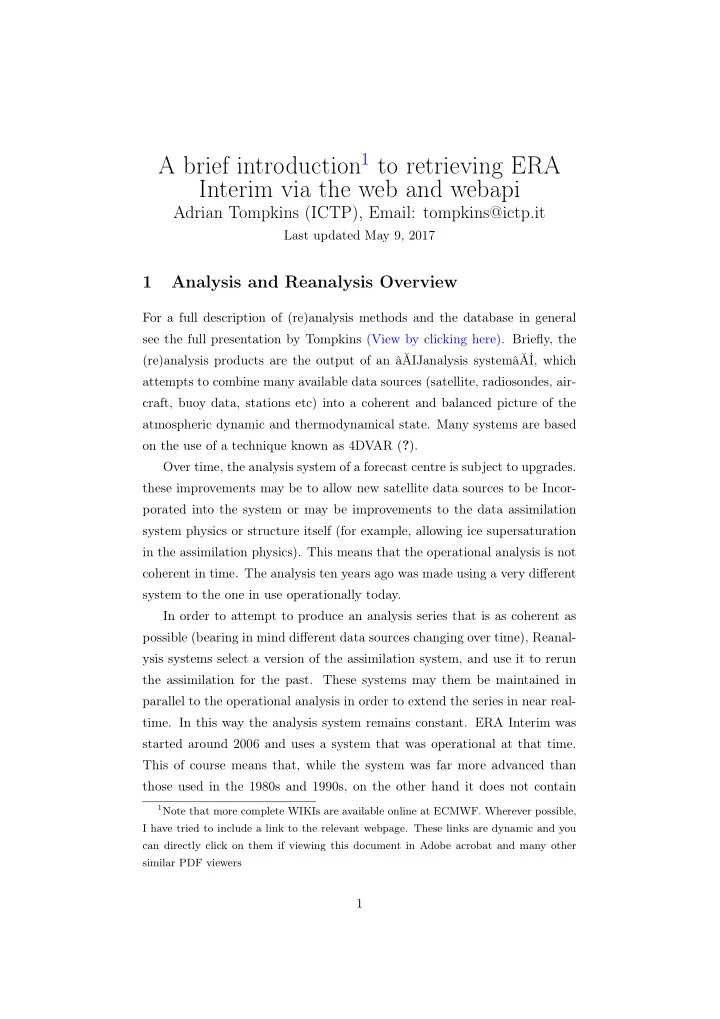
A brief introduction 1 to retrieving ERA Interim via the web and webapi Adrian Tompkins (ICTP), Email: tompkins@ictp.it Last updated May 9, 2017 1 Analysis and Reanalysis Overview For a full description of (re)analysis methods and the database in general see the full presentation by Tompkins (View by clicking here). Briefly, the (re)analysis products are the output of an âĂIJanalysis systemâĂİ, which attempts to combine many available data sources (satellite, radiosondes, air- craft, buoy data, stations etc) into a coherent and balanced picture of the atmospheric dynamic and thermodynamical state. Many systems are based on the use of a technique known as 4DVAR ( ? ). Over time, the analysis system of a forecast centre is subject to upgrades. these improvements may be to allow new satellite data sources to be Incor- porated into the system or may be improvements to the data assimilation system physics or structure itself (for example, allowing ice supersaturation in the assimilation physics). This means that the operational analysis is not coherent in time. The analysis ten years ago was made using a very different system to the one in use operationally today. In order to attempt to produce an analysis series that is as coherent as possible (bearing in mind different data sources changing over time), Reanal- ysis systems select a version of the assimilation system, and use it to rerun the assimilation for the past. These systems may them be maintained in parallel to the operational analysis in order to extend the series in near real- time. In this way the analysis system remains constant. ERA Interim was started around 2006 and uses a system that was operational at that time. This of course means that, while the system was far more advanced than those used in the 1980s and 1990s, on the other hand it does not contain 1 Note that more complete WIKIs are available online at ECMWF. Wherever possible, I have tried to include a link to the relevant webpage. These links are dynamic and you can directly click on them if viewing this document in Adobe acrobat and many other similar PDF viewers 1
any of the improvements introduced since 2006, and can not incorporate new satellite information. Moreover, to make the task computationally achiev- able, the horizontal resolution of the reanalysis is much coarser than that employed in the present operational analysis. Further details of ERAI reanalysis are contained in Dee et al. (2011). Click here for further details of ECMWF Quality Issues In the next sections we will outline the structure of the data and then discuss the two main methods for external users to retrieve data, namely the web interface and using webapi scripts. 1.1 Structure of data The analysis procedure uses an assimilation “window” of 12 hours, but the assimilation fields are sampled twice during each window, to produce fields at 00, 06, 12 and 18Z each days. Fields are available on model levels and pressure level as well as at the surface. Many variables that one expect to find are not available from the analysis, such as surface precipitation or radiative fluxes. This is because they are fluxes . If you consider for a moment, an instantaneous “snap-shot” of the rain-rate is of limited use, since it is highly variable in time. Estimating a daily rainfall total from a single instantaneous rate would lead to large errors. Thus, instead of doing this, the rainfall and other fluxes are generated by running a short forecast starting at 00Z and 12Z each day. 2 Access via web interface The web site address is found at http://apps.ecmwf.int/datasets/data/interim_full_daily/. In order to download data you will need to register before starting. Opening the site you will see several groups of options, the first three referring to time-related variables. • Date • Time 2
• Step • variable date and time The date and time are straightforward and refer to the analysis. Thus if you want analysis data for temperature at 12Z on the 25/03/2008, you simply enter those dates and times Step What does step refer to? This is the forecast step. Step 0 refers to the analysis, while any number exceeding zero refers to the number of hours the forecast has proceeded. Thus if you select temperature (T2m) and enter date=25/03/2008, time=12 and step=12, then you are selecting the temper- ature 12 hours into the forecast, and refers to the 00Z of 26/03/2008. variables A list of surface variables are given in the last space. You may select more than variable, but at first it may be wise to start with a single variable. You will notice that if you select some variables, some time and step options are blanked out and no longer selectable. For example, if you select precipitation, the option step=0 is not available. This is to remind you that fluxes are only available from the analysis. You can select to retrieve in netcdf or grib format. Once you select your data format (e.g. netcdf) you will be asked to confirm your request. At this stage, you will have the option of changing the resolution of your data request and also the are for which you retrieve the data. Note that the resolution of the model system creating ERA-Interim is 0.75 degree. Selecting a resolution higher than this does not add any in- formation, since the higher resolution is obtained by simply interpolation techniques. If you are only interested in data for a country or region, (and particularly if you have slow internet speeds), it is strongly recommended to use the region options to cut your fields down and reduce the file size significantly. 3
Once the file is ready, you will need to click on the link to “download” the file. Choose a relevant location to save the file (your firefox browser may save the data automatically in “Downloads” if you haven’t changed the default behaviour in your system prefereances.) 2.1 Exercises 1. Retrieve the two metre surface temperature (T2m) from ERAIfor the period 2014 to 2016 at 00,06,12 and 18Z in netcdf format. 2. Retrieve the rainfall for January 2017 in netcdf format. 3 Aside: What are netcdf and grib files? It is useful to briefly introduce the concept of netcdf and grib file formats. Let’s consider a simple datafile that contains a list of numbers: 25, 16, 4, 28 and 5. If someone passes you this file, how do you know what these numbers represent? What are the units? They may give you a file with some ulterior information (called metadata) that explains this (e.g. in a csv or excel spreadsheet), but even if this is comprehensive, if you want to read this data, you still need to write a dedicated code to do so, which is time consuming and tedious. So, why not design a standard data format, which is self describing , for which many standard plotting and analysis programmes can have built-in modules to read(and write) the data files? This is the purpose of NETCDF and GRIB files. There are many such formats around, but the two most com- mon for meteorological and climate applications are GRIB and NETCDF. GRIB tends to be used for meteorological operational products, while NETCDF is more common for research models and climate model output. GRIB and NETCDF formats are designed to be self-contained. That is, in addition to the data fields themselves, all relevant metadata in contained within the files to describe their content to a user without needing to provide auxiliary files. GRIB is arranged as a list of self-describing records, the data packing is very efficient, but the record header is fairly rigid in its structure reducing the flexibility of the format (it was designed with a specific usage 4
in mind and was not necessarily intended as a general file format). NETCDF is more flexible, with a header describing all fields and dimen- sions in the file; think of the header like a detailed contents page of a book. With the latest generation netcdf4, the packing methods have improved and the format can now produce files of similar size to grib. The flexibility of NETCDF means it is becoming the method of choice for writing output from a wide range of models, not only for climate applications. 4 Introduction to BASH Most people are familiar with the windows system and are used to inter- acting with a computer system through the use of the mouse. Programmes are lauched by clicking on an icon, and the user then interacts with the programme by entering information in a GUI interface. With Linux, one can still launch programmes in this way, but in addition it is common to interact with the computer by typing commands into a ter- minal window. These commands may also launch programmes, or they may navigate the user throughthe directory structure, create directories, move or delete files and so on. All these functions can be carried out with appli- cations, just as with windows, but the terminal screen is a more powerful, flexible way, but perhaps slightly less intuitive. For example, most windows users are familiar with the interactive method to open folders or “directories”. Directories can be nested, i.e. directories nested within directories. On a linux system, directories are still used, but you can navigate through them using the command line in a terminal. When you open a new terminal, you are ensential starting in a location, which is usually your home directory. This is just like opening “my folders” in Windows, which opens a folder at the “top level of your files”. With the terminal window though it is not obvious where you are . So let us start by asking the terminal “where am I”? The appropriate question to ask is, please “print working directory”, which is abbreviated to “pwd”: $ pwd If you do this you should find that the computer responds with something 5
Recommend
More recommend