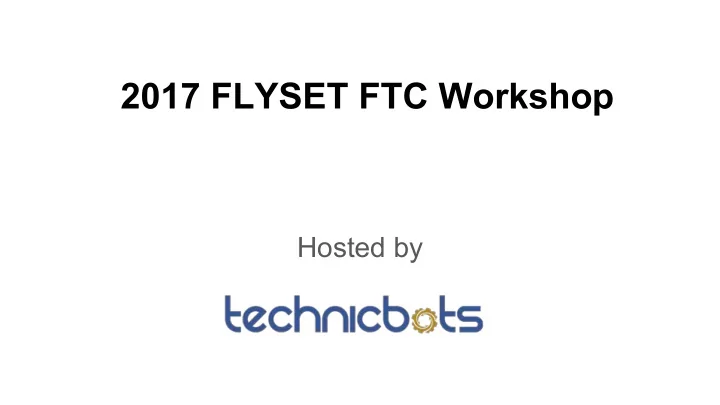
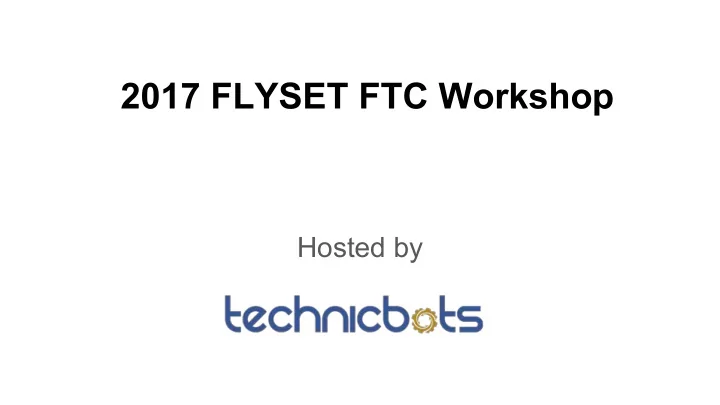
2017 FLYSET FTC Workshop Hosted by
Software Topics Session Brandon Wang
Agenda ● Rev Expansion Hub programming ● Vision: When and Why? ● Vuforia: Setup, finding the targets, and navigation ● Further Steps ● Questions
REV Expansion Hub USB port
Advantages of Expansion Hub ● Single module instead of 4-5 ○ Much cheaper compared to buying multiple Modern Robotics modules ● Stronger connectors = less disconnects ● Built in IMU sensor ● Can connect two together to get double the motor/servo/sensor connections ● Integrated PID controller
REV Expansion Hub Sensors Color Sensor Potentiometer Touch Sensor
REV Expansion Hub Converter
Programming with the REV Expansion Hub ● The rest is the same as with the Modern Robotics controllers leftMotor = hardwareMap.dcMotor.get(“leftMotor”); rightMotor = hardwareMap.dcMotor.get(“rightMotor”);
Disabling Instant Run Causes errors if enabled (can’t configure the robot, code not updating properly) Need to do once per computer
Programming Resources Javadoc Github Wiki Blocks Tutorial
Vision
Why Vision? ● Almost certainly in next year’s game → Usually helps to find a scoring goal ● More difficult challenges → Faster Positioning → More accurate aiming → Starting to become effective with more processing power ● Win Awards ● Real world applications
When to use Vision? ● Stable goals → Vuforia Targets → Things that don’t move ● When using simpler sensors/manual navigation is inefficient ● When alignment speed is important
Vision Options ZTE Speed - Too slow for good performance + + Comes with SDK + Only way to Motorola Moto G4 Play track premade (or Google Nexus 5 / CMU Pixy Camera targets Samsung Galaxy S5) + Easy to use + Does processing + All effective and for you fast options - Limited detecting + Can use either Other software options front or back quality exist (OpenCV) that camera - Little SDK give more flexibility, but they are harder to use. support
Vuforia: How it Works Vuforia creates a “localizer” that tracks “trackables”. ● Localizer- controls camera and calculates robot position ● Trackables- targets premade by FIRST ○ Printed on 8x11 paper last year ● Outputs the location and orientation of the trackables → Automatically computes orientation relative to the targets ● Can produce a guess of robot position if it sees multiple targets
Vision Vision Target Target
1. Getting A License Key https://developer.vuforia.com/license-manager "ASYmU1X/////AAAAGeRbXZz3301OjdKqrFOt4OVPb5SKSng95X7h atnoDN...”
2. Initialization public VuforiaLocalizer vuforia ; // The localizer private VuforiaTrackables targets ; // List of active targets VuforiaLocalizer.Parameters parameters = new VuforiaLocalizer.Parameters (R.id. cameraMonitorViewId ); parameters. vuforiaLicenseKey = [INSERT KEY HERE]; parameters. cameraDirection = VuforiaLocalizer.CameraDirection.FRONT; vuforia = ClassFactory. createVuforiaLocalizer (parameters);
3.1 A coordinate system The positive Y axis always extends out from the red driver station.
3.2 Orienting the Robot Goal: Where is the robot on the field? Vuforia computes the camera’s position relative to the targets. You need to input where the phone is on the robot, and where the target is on the field. Image credit Phil Malone
3.2 Orienting the Robot Putting it together: robot position → phone position + phone position → target position on field (from Vuforia) + target position → field position = Robot position → field position (AKA where you are) Image credit Phil Malone
3.3 Defining the target position OpenGLMatrix targetOrientation = OpenGLMatrix . translation (0, 150, 0) // Moves it 0 mm in the X axis, 150 mm in the Y axis, and 0 mm in the Z axis. .multiplied(Orientation. getRotationMatrix ( AxesReference. EXTRINSIC , AxesOrder. XYZ , AngleUnit. DEGREES , 90, 0, 0)); // Rotates it 90 degrees clockwise around the X axis, 0 degrees around the Y axis, and 0 degrees around the Z axis. Image credit Phil Malone
3.4 Defining the phone position OpenGLMatrix phoneLocationOnRobot = OpenGLMatrix . translation (110, 0, 50) .multiplied(Orientation. getRotationMatrix ( AxesReference. EXTRINSIC , AxesOrder. YZX , AngleUnit. DEGREES , 90, 0, 0)); Image credit Phil Malone
3.5 Configuring targets ● For each target, give it a location. trackable.setLocation(targetOrientation); ● Also tell it where the phone is on the robot ((VuforiaTrackableDefaultListener) trackable.getListener()) .setPhoneInformation(phoneLocationOnRobot, parameters. cameraDirection );
4. Finding the target location = listener.getUpdatedRobotLocation(); // Update the location of the robot if (location != null ) { VectorF trans = location.getTranslation(); // Get a translation and rotation vector for the robot Orientation rot = Orientation. getOrientation (location, AxesReference. EXTRINSIC , AxesOrder. XYZ , AngleUnit. DEGREES ); robotX = trans.get(0); // Get the X and Y coordinates of the robot robotY = trans.get(1); robotBearing = rot. thirdAngle ; // Get the rotation of the robot }
5. Navigation This assumes the target is located at the origin to simplify calculations. 1. Rotate so the robot is pointing at the target. Y offset Target angle = arctan(x offset / y offset) 2. Drive forwards until the target is reached. X offset Distance to target = √[(x offset)^2 + (y offset) ^2] Target Image credit Phil Malone
Source code credit: Team 2818 G-Force Code used in this session can be found at https://github.com/gearsincorg/FTCVuforiaDemo Companion video at https://www.youtube.com/watch?v=AxKrJEtfuaI
Questions?
Recommend
More recommend