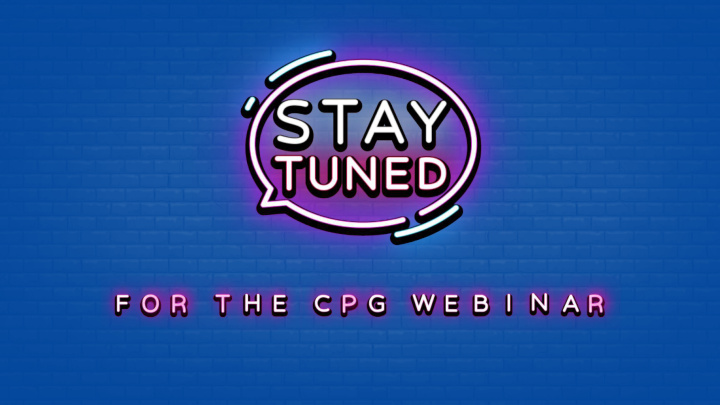

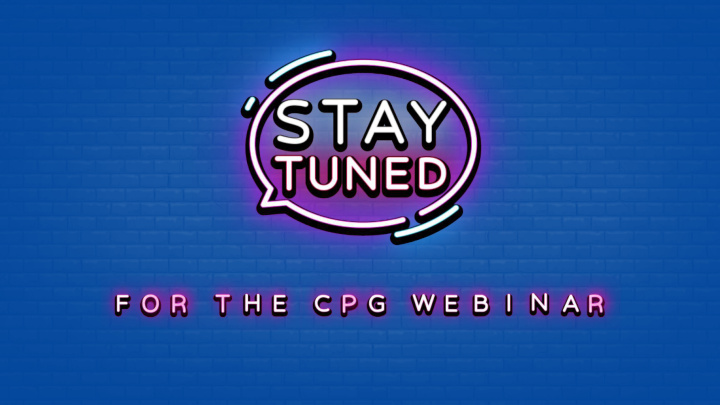

Important Reminders Calling In • Phone will auto mute 1 • Please do not put your phone on hold • For telephone audio feed, enter the “AUDIO PIN” number found in the GoToWebinar AUDIO control panel Questions • Submit questions through the GoToWebinar QUESTIONS control panel 2 • Live Q&A at end of presentation Recording • This webinar is being recorded and will be available in ARC at: 3 cpg.org/arc 2
Announcements and Updates 1 Enhanced Identify Verification Handouts 2 • Batch Compensation Instructions • Employee Roster User Guide 3
Employee Roster Batch Compensation Changes Ambika Bachan Business Analyst, IBAMS February, 25 th 2020
Batch Compensation Tool 5
Downloading Compensation Spreadsheet
Step 1 7
Step 2 8 Note: The data displayed in this slide is fictional data for training purposes only
Updating Your Employee’s Compensation
Step 1: Update Green Highlighted Fields Only Green The New Compensation Effective Date can only be later than the Current Compensation Effective Date New Base Salary, New Employer Contributions, New Cash Allowance—annualized numeric values only New Employer Provided Housing—Yes or No values only 10
Ex. 1: An existing employee doesn’t have a compensation record 11
Ex. 2: Update to an employee’s compensation record with base salary only 01/01/2020 65000 12
Ex. 3: Update to an employee’s compensation record with base salary and other components of compensation 13
Ex. 4: No update to an employee’s compensation record 14
Step 2: Save Updated Spreadsheet The Excel spreadsheet must be saved in the *.xls format. Only .xls files are accepted Any other versions of Excel will not be processed There are no naming criteria for the file name 15
Uploading Updated Compensation
Step 1: Click on “Upload Updated Compensation” 17
Step 2: Compensation Updates Will Begin to Process 18
Step 3: The Upload Module Will Present a Summary of your Compensation Updates Valid records Number of employee records with updates Unchanged records Number of employee records without updates Warnings Number of employee records where a warning occurs due to a compensation update Errors Number of employee records that have an error due to a compensation update “Feedback file” link Validation results 19
Feedback file Validation results Located in Column R of the Feedback file • Valid change Update is valid and will process without error/s • No new change indicated No change to current compensation record • Warnings Any warning that occurs due to a compensation update. Compensation update with a warning can be processed • Errors Any error that occurs due to a compensation update. Compensation update with an error will result in no change to the employee’s record 20
Fixing an Error Correct the error on the spreadsheet and resave the file Upload the updated file by clicking on “Select updated compensation file.” The file will reprocess and provide a Summary 21
Step 4: Process Updated Compensation Spreadsheet 22
What Cannot Be Done with This Process?
What Updates Cannot be Done with This Process If an administrator is: • Recording one-time payments • Recording unpaid leave of absence • Recording multiple compensation updates with multiple effective dates • Entering a new employee with new employment • Terminating an existing employee 24
Resources
Resources Administrators’ Resource Center (ARC) • https://www.cpg.org/arc • Employee Roster User guide • Instructions document • Recorded webinar Client Services Team • (855) 215-5990 • admin-assist@cpg.org 26
Reflections, Questions, and Discussion
Feedback Survey
Important Disclosures This material is provided for informational purposes only and should not be viewed as investment, tax, or other advice. It does not constitute a contract or an offer for any products or services. In the event of a conflict between this material and the official plan documents or insurance policies, any official plan documents or insurance policies will govern. The Church Pension Fund (“CPF”) and its affiliates (collectively, “CPG”) retain the right to amend, terminate, or modify the terms of any benefit plan and/or insurance policy described in this material at any time, for any reason, and, unless otherwise required by applicable law, without notice. 30
Recommend
More recommend