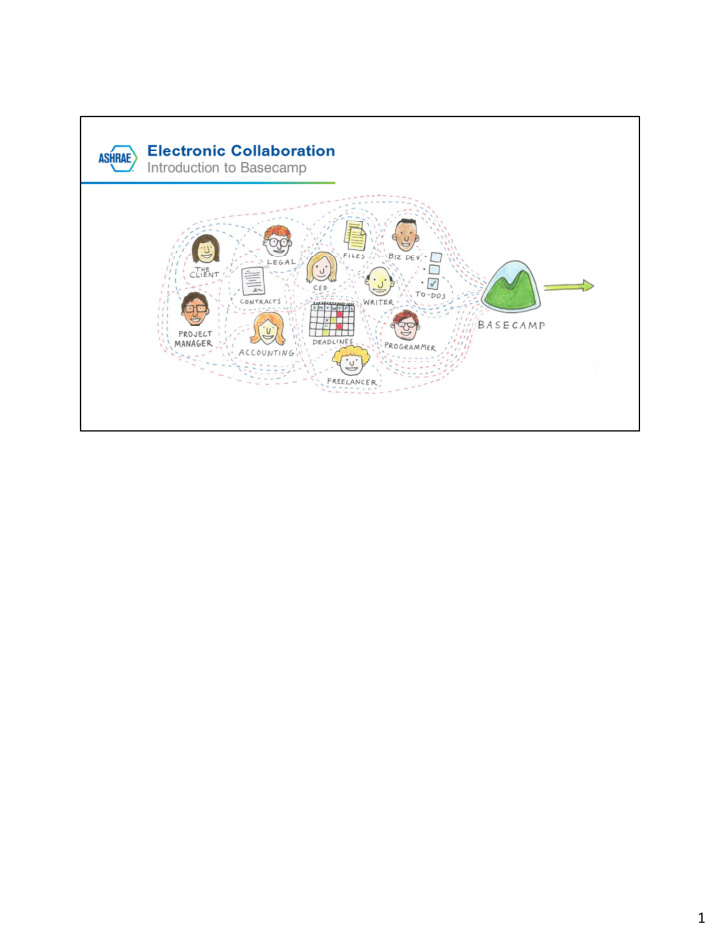

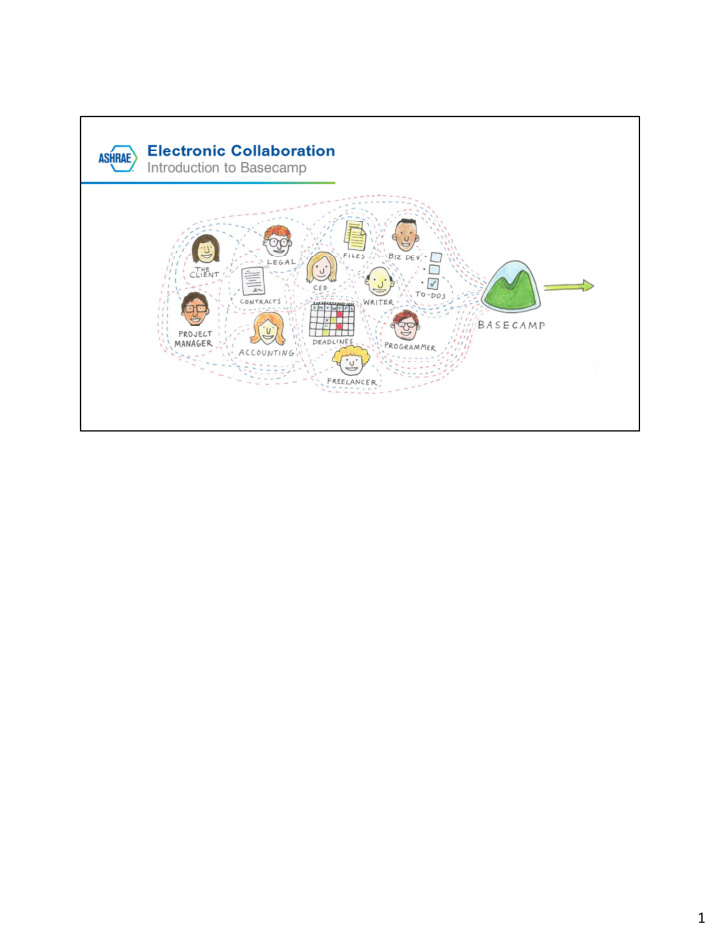

1
Collaboration method was determined and controlled by each ASHRAE group: committee, council, region, chapter, TC. If you belong to more than one group you would need to understand the preferred method for each group. 2
Email become the default collaboration tool due to its wide use and ease of access. While this made communication easier it meant emailing multiple versions of documents with each person utilizing their own local filing system to manage the versions. At some point the versions would need to be combined by one of the group members. If that person moved, changed jobs or just dropped the ball the remaining group members would be left with the task of trying to piece together the email string and document trail. 3
Internet companies started to develop free web based tools. Not that long ago, ECC encouraged the use of these tools, primarily Google Groups, as a way to manage the need for central storage of a group’s documents. As we all know, there is no free lunch. Each of these free tools come with Terms and Conditions with are not negotiable. To use the tool you must accept them which is most often done without reading them. This opens ASHRAE to potential loss of document ownership and/or subjects our work product to data mining. Frequently where ownership is retained there are clauses that allow the Internet company that owns the tool to search and extract content as they see fit. The security of the organization’s intellectual property is now at risk. 4
What do we want from an electronic collaboration tool? The ability to find all pertinent group documents in one place. To easily manage which version of a document is the most current. To be able to generate discussion strings that are centrally located. Email some or all of the group from a central location. Have the ability to periodically archive some or all of the content. Standardize on one platform so volunteers and staff don’t have to learn a different method for every group they belong to. Makes it easier for new group members to get up to speed with group activities. Have proper vetting of the tool prior to adoption to ensure our intellectual property is protected. 5
In 2013 Society year ECC was tasked with researching electronic collaboration options: programs, features, cost. A survey of select members was conducted to find out what collaboration tools were being used, the needs of individuals and groups and the potential obstacles to using the tools currently in use or another tool. Main obstacle was ease of access as some employers limit installation of additional software, including browser plug-ins. 6
As a result of the research and survey a recommendation and budget was presented to Publishing and Education Council to conduct a one year trial across representative committee types. Funding for the trial was received. The trial started with the 2014 Society Year: 6 standing committees, 3 regional committees, 1 council, 5 standards committees, 3 technical committees, 1 research project, 1 publication 7
Tool is web based – no software of any kind to install. Easily accessible anywhere with mobile app. Get Basecamp 3 for iOS in the App Store. You’ll need to be on the latest iOS 9. Basecamp 3 is available for Android phones and tablets on the Google Play store. Make sure you’ve got Android 4.4 “KitKat” or newer. 8
Project access is limited and controllable – by invitation only with user log in. Members have full access to project content. Clients have access only to what you want them to see. Membership list can be easily modified as members roll on/off a committee Provides a single platform for members and staff with multiple committee assignments – all projects in one place with one user log in. 9
Program features meet most of the needs from the 2013 member survey Program is scalable – can be implemented throughout the organization, from top to bottom Cost is reasonable - $3,000/year total, no per-user fees, enterprise plan. 1TB storage, guaranteed uptime SLA, personal account manager 10
Project information can be archived to retain knowledge. Archives can be easily accessed should the need arise. Terms and conditions do not pose ownership or data mining risk to posted content. 11
12
13
The summary screen of all activity for the Basecamps where you are a member. Initial log- in takes you to this screen. You can get back to this screen by clicking the “Latest Activity” link. 14
Basecamps (formerly Projects) – central area for all projects of which you are a member. You must be invited to a project. Staff member does initial project creation. For committees with staff support, the staff member invites committee members to the project and maintains the project member area. Committees that do not have regular staff support (TCs, SPCs), ECC staff creates project and invites committee chair who is then responsible for inviting remaining committee members and maintaining the project member area. Project naming convention: All names start with ASHRAE Standing committees – ASHRAE “standing committee name” Chapter – ASHRAE Chapter – “chapter name” Region – ASHRAE Region “region #” TC – ASHRAE TC “tc #” Standards/Guidelines – ASHRAE SPC “spc #” 15
Pings are a new feature in Basecamp3. They are personal back channels. Pings are like instant messages or direct messages. Want to get someone’s take on something before sharing it with everyone else? Just ping them! 16
The catch-all Basecamp inbox The Hey! menu is a single inbox for nearly every kind of Basecamp notification. @mentions, new messages, to-do assignments and completions all show up nice, neat, organized, and threaded in the Hey! menu. 17
When you need to hash stuff out quickly without a lot of fuss, gather around the Campfire - a group chat at the center of every Basecamp. Perfect for casual conversations, quick Q&As, link sharing, and fast riffs. 18
You can stay on top of everything with reports, a new feature in Basecamp 3. Reports cut across everything and let you know what’s late, what’s coming up, what someone’s been up to, if you’re adding to the pile of work or chipping away at it, what’s on someone’s plate, etc. The overdue report shows you anything that’s late, who’s responsible, the original due date, and just how overdue it is. You can click/tap on anything to jump right into it and find out why it’s late, ask a question about it, or update it. What’s Coming Up or Due Soon : Anything that’s dated in the future shows up here. To-dos, events, milestones, deadlines, whatever. If it’s got a date, and it’s coming up, you’ll see it here. What’s new to-do and what’s to-done? Think of this one like a win-loss column. New work added on a given day shows up on the left, completed work on the right. Now you’ll know if you’re adding more to the pile or chipping away at it. What’s on someone’s plate? 19
This report shows you everything that’s been assigned to someone on a single page. What has someone been up to? Curious what Joan has been working on? How about Bryan? Want to see the work they’ve added, stuff they’ve done, comments they’ve posted, conversations they’ve kicked off, files they’ve shared, and questions they’ve answered? Just run a report on someone and you’ll see their full history across all their projects in Basecamp. If they’ve done it, it’s documented here. 19
All new search in Basecamp3. Now you can “show me all Jonas’s comments in the Mobile project” or “Show me every image uploaded by Ann”. Sometimes you know who but not what. Other times you know the what, but not the who. And other times you know what it looks like but you can’t describe it in words. Basecamp will find it. 20
The place to update your personal information and Basecamp settings. Provides links to notification settings, your assignments (displays quantity), items you have assigned to others, drafts you have saved, what you have been up to (activity) and your personal information. 21
Always on or on your schedule. 22
Not sure what to work on next? Check out your "My assignments" page to see everything that's been assigned to you. 23
Check to see if tasks you've assigned have been completed. 24
If you worked on a doc or message but did not yet publish it to a Basecamp, go to your "Saved Drafts" section to find all your drafts across all your Basecamps in that account. 25
Want to see exactly how productive you were today or this week? Go to your "What have I been up to?" page to check it out. That's also what others will see if they're curious about what you've been working on (only for the Basecamps you're both in). 26
Here, you can change your profile photo, update your name and title and change your time zone. 27
Recommend
More recommend