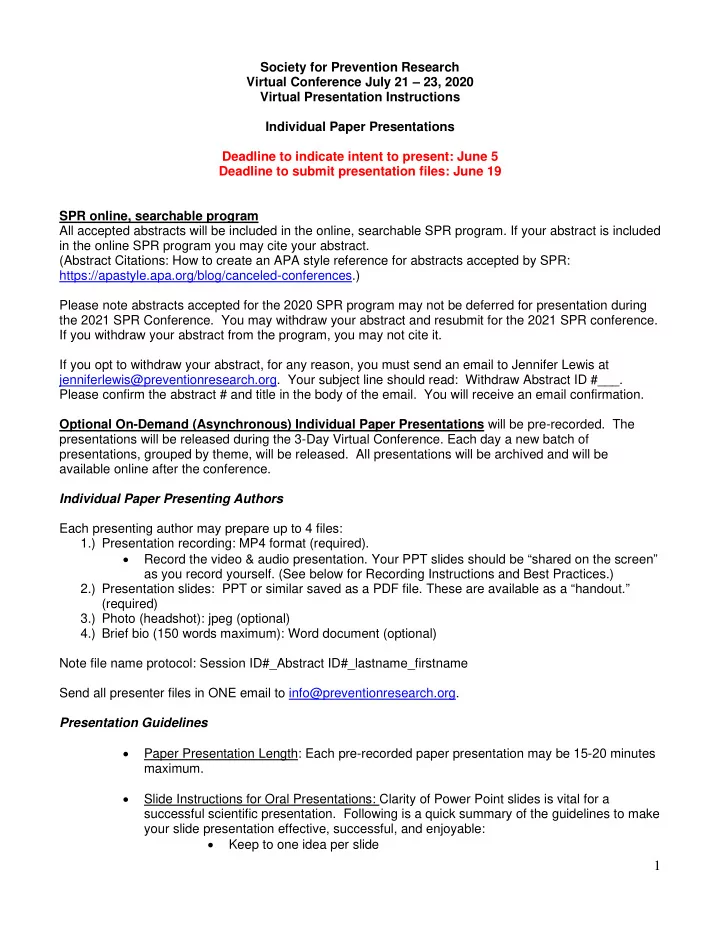
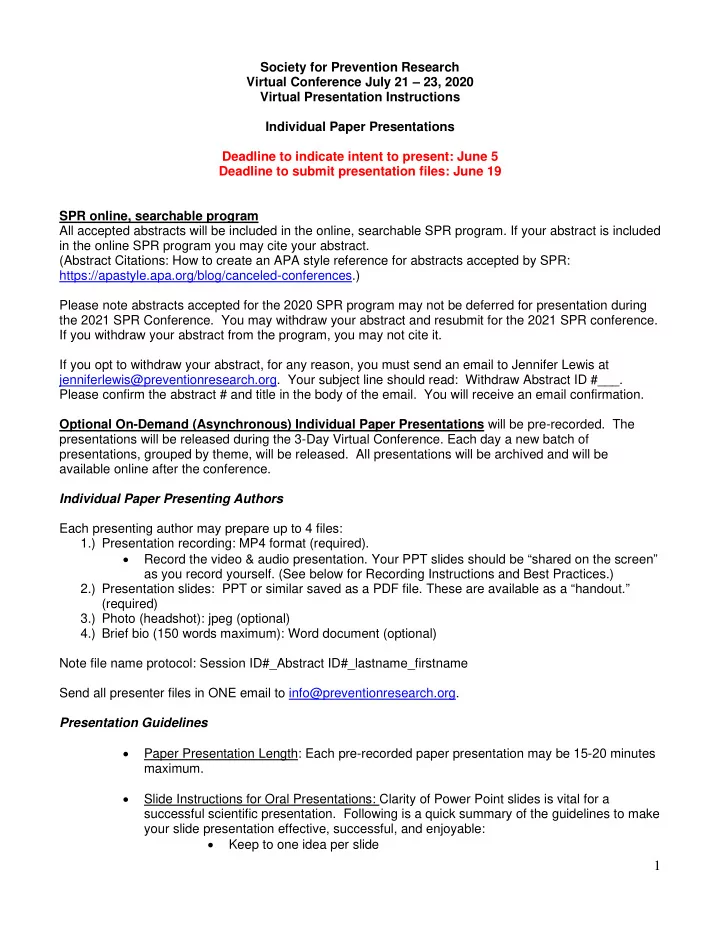
Society for Prevention Research Virtual Conference July 21 – 23, 2020 Virtual Presentation Instructions Individual Paper Presentations Deadline to indicate intent to present: June 5 Deadline to submit presentation files: June 19 SPR online, searchable program All accepted abstracts will be included in the online, searchable SPR program. If your abstract is included in the online SPR program you may cite your abstract. (Abstract Citations: How to create an APA style reference for abstracts accepted by SPR: https://apastyle.apa.org/blog/canceled-conferences.) Please note abstracts accepted for the 2020 SPR program may not be deferred for presentation during the 2021 SPR Conference. You may withdraw your abstract and resubmit for the 2021 SPR conference. If you withdraw your abstract from the program, you may not cite it. If you opt to withdraw your abstract, for any reason, you must send an email to Jennifer Lewis at jenniferlewis@preventionresearch.org. Your subject line should read: Withdraw Abstract ID #___. Please confirm the abstract # and title in the body of the email. You will receive an email confirmation. Optional On-Demand (Asynchronous) Individual Paper Presentations will be pre-recorded. The presentations will be released during the 3-Day Virtual Conference. Each day a new batch of presentations, grouped by theme, will be released. All presentations will be archived and will be available online after the conference. Individual Paper Presenting Authors Each presenting author may prepare up to 4 files: 1.) Presentation recording: MP4 format (required). • Record the video & audio presentation. Your PPT slides should be “shared on the screen” as you record yourself. (See below for Recording Instructions and Best Practices.) 2.) Presentation slides: PPT or similar saved as a PDF file. These are available as a “handout.” (required) 3.) Photo (headshot): jpeg (optional) 4.) Brief bio (150 words maximum): Word document (optional) Note file name protocol: Session ID#_Abstract ID#_lastname_firstname Send all presenter files in ONE email to info@preventionresearch.org. Presentation Guidelines • Paper Presentation Length: Each pre-recorded paper presentation may be 15-20 minutes maximum. • Slide Instructions for Oral Presentations: Clarity of Power Point slides is vital for a successful scientific presentation. Following is a quick summary of the guidelines to make your slide presentation effective, successful, and enjoyable: • Keep to one idea per slide 1
• Use phrases rather than complete sentences. • Use only six to seven words per line, totaling no more than 40 characters. • Use no more than 6 to 7 lines of printing per slide, with a blank line in between each, totally no more than 15 typewritten lines. • Use at least an 18-point font size. • You may include figures and tables. • Simplify graphics and do not over-reduce artwork. • Use easy-to-read colors, such as white or yellow on a blue background. • Double check your message: It should be easily grasped in 30 to 40 seconds. • Conflict of Interest Statement: When applicable all presenters should include his/her conflict of interest disclosure statement in his/her presentation either orally or within the first slide. Recording Instructions and Best Practices The success of your online presentation is truly based on your dedication and investment. Whether you are a seasoned public speaker online or this is your first speaking engagement online, please read over these best practices of what you need to know before, during and after your online presentation to make it a success. Setup & Planning 1. Using your Web based recording application: Identify the application, e.g., ZOOM, GoToMeeting, you will be using for your recording. If you don’t have a recording application, we recommend Zoom Meeting. Zoom is simple to set up and configure. Please follow the following steps: • Go to https://zoom.us/ and select Plans and Pricing. • Select Zoom Pro edition for $14.99 for one month. • Once you purchased Zoom you will need to load the application on your computer. • When you are ready for your session recording, have your PPT ready in presentation mode, begin a meeting and use the screen sharing feature. Then select the recording button either “Record on this computer” or “Record to the cloud.” A video tutorial is located at: https://support.zoom.us/hc/en-us/articles/203741855-Cloud-recording • If you save to the Cloud, you will receive an email notification when your recording is ready. It will give you an option to save it as an MP4 format. Proceed with converting it to MP4, save it to your computer, and then email along with your other files. 2. Technology requirements for your recording: Use the following recommended equipment and network connections. • Web enabled computer (PC/MAC – Laptop or Desktop) • Hard-wired Ethernet Internet connection (Private WiFi is OK, shared WiFi is discouraged) • A headset for audio is highly recommended • Optional equipment: Webcam 3. Speaking Environment • Set-up your required technology equipment in a quiet/secluded area. • Make sure this area has hard-wired phone and Internet connection capability • Mare sure this area has a door you can close to eliminate outside distractions/interruptions 2
• Eliminate Distractions and Prevent Interruptions • Turn your cell phone on vibrate or silent • Notify the people around you that you will be presenting via a recorded event • Place a do not disturb sign on your door • Silence all incoming calls • Turn off all email/instant messaging/social network notifications • Have a glass or bottle of water nearby 4. Presenting on Camera or Webcam • Have a solid colored background behind you that is not distracting. A Black or Navy Blue backdrop usually are the best • Wear appropriate neutral colored clothing, no bright colors, designs, etc. 5. Screen Sharing • Change your computer’s desktop background to a solid neutral color. • Remove anything that you don’t want participants to see • Test the PPT and website you will be sharing to make sure they are working. 6. Before Your Recording • Reboot your computer. Once it’s back up, do not open any other applications you will not use during your presentation. • Try to eliminate interruptions. Put a “Do Not Disturb” sign on your closed office door and turn off your cell phone. • Have a full glass or bottle of water available. You never know when you may need it. • Take a deep breath and relax. Even if you’re a little nervous, once the program starts, and you begin to talk to the audience, you’ll find everything will flow smoothly. 7. During Your Recording • Be conversational. Just speak to the participants as if they’re in the room with you. • Project your voice. There’s no need to yell, but speak in a clear, concise tone everyone can hear. • Make sure that your voice does not to trail off at the end of a sentence or point. • Try to minimize ambient noise. Coughing, throat-clearing and paper shuffling can often be reduced simply by awareness. • Deadline to indicate intent to present: June 5 • Deadline to submit presentation files: June 19 3
Recommend
More recommend